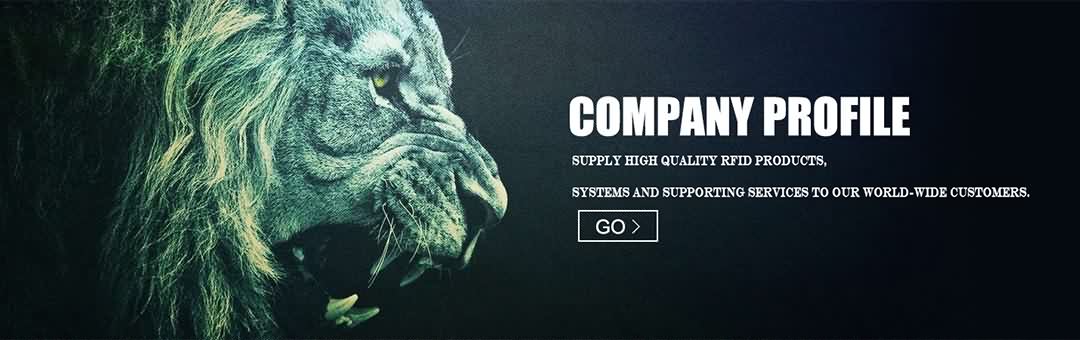It’s been a while now since Microsoft Surface-ed with its tablet which instantly became wishful by many tablet users for its design, battery life, and features etc. Looking at how vast the tablet market is, Microsoft Surface has seemed to be well received by existing and prospective users for their tablet needs, with carving itself a niche in competition with Amazon’s Kindle, Apple’s iPad, and Google’s Nexus among others. If I’m not wrong, then the entire world seems to be always interested in the offerings of Microsoft in competition with its competitors, especially Apple whose iPads are globally famous for their slim designs, beautiful looks, long battery lives, apps, and contemporary features that really gels with the lives of the young generation.
With Microsoft Surface, Microsoft has proved that it can also claim a top-notch space in the tablet market without being abandoned by users who really have faith in Apple’s or other tablets for their tablet needs. Let’s put aside all the main talks, side talks, and criticism and get to the business of using the Surface tablet. Despite that the existing tablet users let alone new users might know how to get around the Surface tablet, they may face problems while opening or closing apps on it, configuring email on it, setting up Wi-Fi on it, and streaming media etc. There are several other problems which users might face due to miscellaneous reasons.
I invested a little time in researching about the modus-operandi of Microsoft Surface to help users to be able to use it in the desired way. My research was more related about closing apps on the tablet. While I was going through another blog of mine, I was inundated with emails and comments about asking ‘how to close apps on Microsoft Surface. It’s obviously necessary to close the active apps once you have used them. Though it’s not mandatory that you close all the active apps after using them as Windows automatically closes them after a long period of inactiveness, but you can still do so if it’s preferred by you.
In fact, many users including me prefer to close the active apps and programs on the screen before they actually move on to do other things. It’s a good practice because it will enhance the battery life, save resources, and keep you focused on things you would do after closing active apps without being distracted. So here I go to tell you how you can close apps on your Microsoft Surface tablet. Check out these three simple shortcuts:
· To close an app, simply tap the top edge of the app screen and then drag it down to the bottom of the screen. Your app will be closed.
· Apart from this, you can use a keyboard shortcut on the Touch Cover to close the active app. To be able to do so, you will need to tap the Alt + Fn key on the Touch Cover while holding the play/pause button and the active app will be closed.
· You can also press the old, popular keyboard shortcut Alt + F4 to close any active app.
You can now happily tablet all your personal and professional tasks including emails, presentations, music, social networks, shopping, browsing, and apps among other things. Happy tablet-ing!
- Post Time: 01-26-16 - By: http://www.rfidang.com