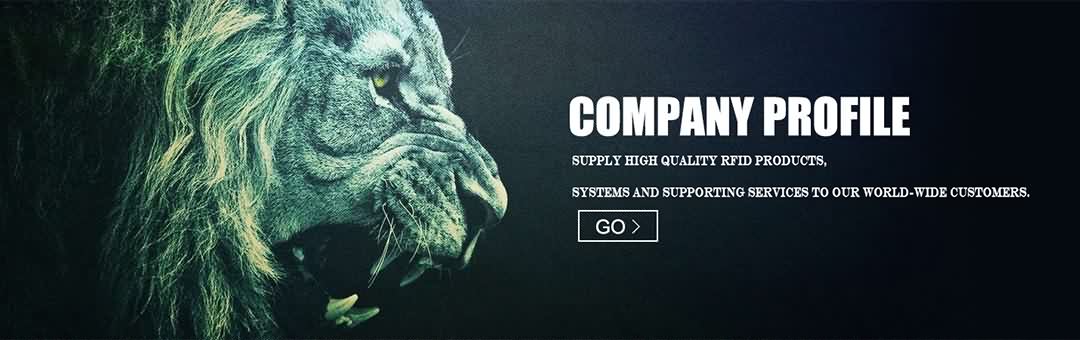Have you ever thought of building your own computer? If you were ever frustrated with all the prepackaged “software” that comes with a pre-built computer, or ever had to spend hundreds of dollars to get your desktop serviced, you might want to consider building your own computer.
Listed are some reason you might want to build your own computer:
1. A clean new operating system (no prepackaged software).
2. A better understanding of your computer, and computers in general.
3. You can build a machine specific to your needs.
4. If your machine ever becomes obsolete, you can buy new parts instead of a completely new computer.
5. You can save money!
First of all, you need to determine what kind of computer you need. Do you need a small, quiet computer to write reports and spreadsheets? Do you need a powerful video editing/gaming machine? Once you have made that decision, you can move on to picking the parts.
The Motherboard
The motherboard is the most essential component in a computer. Almost everything, including the CPU, RAM, hard drives, disk drives, and optical drives are plugged into the motherboard. I would recommend buying at least a $50 – $100 motherboard. Often, you can find motherboard and CPU combos in this range, which are great for inexpensive home/office computers. Intel Dual Core is perfect for multitasking programs, and is the lowest I would settle for any machine. However, if you want a more powerful machine, you might want to spend a little more on the motherboard and CPU, which leads me to…
The CPU
The CPU, or central processing unit is an older term for processor. The CPU contains the logic cicuitry that performs the instructions of computer programs. Since you are picking your CPU, I will assume you are building a high-end machine, as a motherboard and CPU combo would be fine for anything else. I could settle for Dual Core, but if you want raw processing power, Quad Core is the way to go. I recommend Intel or AMD, but there are some other manufacturers out there. The most important thing to remember is to make sure it is the right brand and pin configuration to fit you motherboard!
Other Parts
RAM – 2 gigs, at the very least. 4 gigs for a more powerful machine. Make sure it has the correct pin configuration.
Power Supply – If the computer case does not come with a power supply, you need to pick one. Make sure it matches with your motherboard. 300 watts is enough for most machines, but you might want to consider something bigger if you want a gaming rig.
Video Card – 1 gig is enough for most machines, but if you want to edit videos or play games, go for a few gigs. Some motherboards support more than one video card, but at the time of this article, some programs don’t. Good brands to pick from are nVidia and ATI.
Optical Drive – If you want a home/office computer, pick a cheap one. If you want to burn CDs and DVDs, make sure it can handle it. To tell the truth, these aren’t used much anymore. Good read/write speed is optional, but recommended.
Hard Drive – Serial ATA drives are recommended. Around 100 gigs of space, depending on your needs. For a gaming/video editing computer, you can get multiple drives.
Operating System – Windows XP, Windows Vista, or Linux. Windows XP is recommended for the average user, as Windows Vista is not very user-friendly, and Linux is more technical. However, Linux is free, and if you are interested, there are many sites to help you install Linux. Linus isn’t all that hard to install.
Buying The Parts
Online is usually the cheapest, and has the widest selection, but any national chain or local retailer will do.
Building The Computer
Before you start to build your computer, one thing you need to know about is static electricity. If you shock any of the sensitive hardware, it will be useless. Do yourself a favor and buy a grounding bracelet and ground yourself. If not, you run the risk of damaging your components and buying a new one.
Since every set of part will be unique (which is the point), the instructions will differ from person to person. But below is a general outline of what you should do.
Find the motherboard and microprocessor. Align the marked corners and drop the microprocessor into the socket. No force is necessary. Attach in place.
Install the heat sink. The CPU box will have instructions, and you should follow them carefully.
To install the RAM, look for a slot marked “one” and push the module in. It should lock in place.
Now you need to install the motherboard into the case. The case comes with a hole cut in for the motherboard, so all you need to do is line it up, and screw it in.
The case should have a few more slots. These slots are where the hard drive(s) and optical drive go. Slide in the drives, screw them in place, and then attach them to the motherboard. It should be fairly obvious where to plug them in.
If you have a video card, you should install it now. The manual has more detailed instructions for each different card.
Now close up the case, and attach the monitor, keyboard, speakers, and mouse.
Turn it on! You should hear the fans and hard disks going, lights lighting up, and something on the monitor. Now all you have to do is install the operating system. Congratulations!
- Post Time: 12-07-15 - By: http://www.rfidang.com