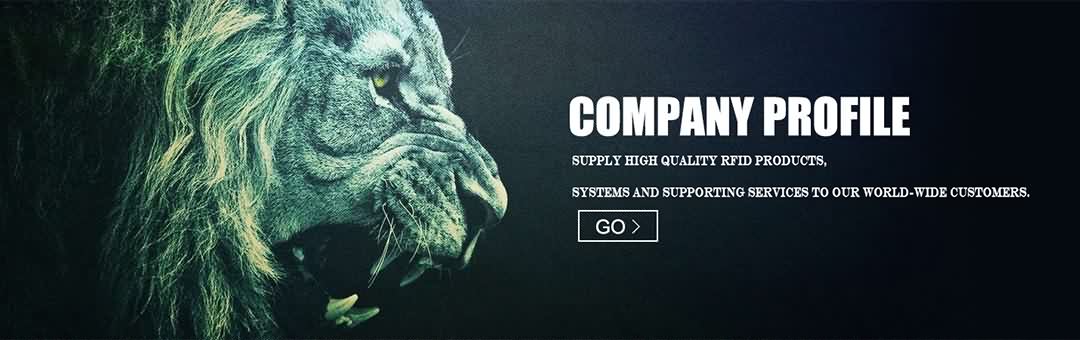This video shows how to use this convenient key fob Sized HF high frequency 13.56MHz Bluetooth NFC-RFID reader with a BlueSnap SPP-KEY bridge to read these RFID tags into any app on the iPad, in this example we’ll use the Safari browser.
The BlueSnap SPP-KEY bridge consist of two BlueSnap dongles,and is powered by a mobile power pack – all available from Serialio.com.
One dongle connects via Bluetooth to the NFC reader. The other connects to the iPad in Bluetooth Keyboard mode.
Note the bridge it’s not limited for use with only the Scanfob NFC reader, you can enable other Bluetooth RFID & barcode readers, laser range finders, scales, sensors and more to connect to iPads, iPhones, and iTouch devices.
As long as the Bluetooth device sends only printable ASCII data it can work.
The BlueSnap Bridge dongles have been setup so that they will auto-connect when powered on.
Power on the Bluetooth of the NFC reader by pressing the button briefly, then power on the bridge. Both sides of the bridge should automatically connect, one to the Bluetooth NFC reader, the other to the iPad.
Put the cursor where you want the RFID data to be posted and press the NFC reader‘s button to post the tag data. Note when the Bridge is attached to the iPad, the on-screen keyboard does not display. To display the on-screen keyboard, quickly tap the Scanfob HF readers button and the iPad on-screen keyboard will display.
For more information on mobile NFC, RFID, and barcode solutions, please contact Serialio.com. Thank you for watching.
(805) 964-8883 sales@serialio.com
- Post Time: 10-09-17 - By: http://www.rfidang.com