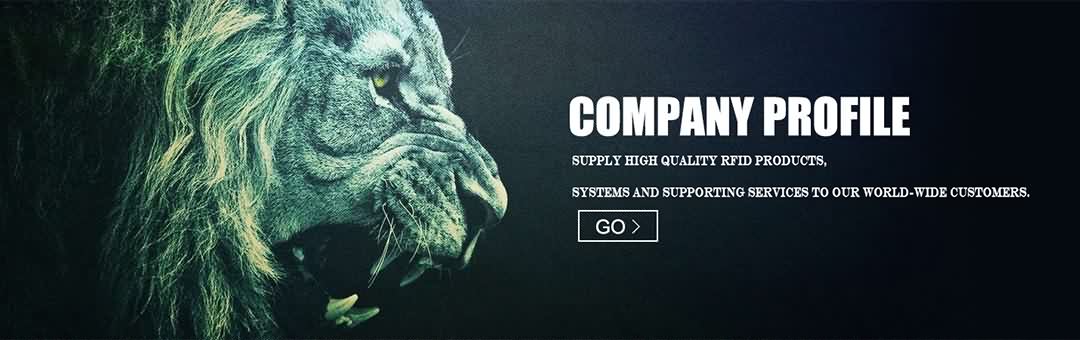From http://www.stdtime.com I’m going to show how to start and stop a timer in Standard Time® with an RFID tag reader. You’re basically taking one of these RFID proximity cards, waving it in front of the reader to start the timer and then again to stop the timer. You can use this for employee time and attendance, punch-in punch-out, manufacturing, shop floor, anytime where you need to start and stop a timer with an RFID tag reader. You probably know that Standard Time receives input from barcodes, mag card readers, other devices. This card has no magnetic strip. This proximity card works by receiving radio frequency energy from the reader, there’s a transponder chip inside here. When it gets close enough it powers up the chip, transmits the ID into the reader and then into the software.
Let’s switch over to Standard Time to see how to configure the software to start and stop a timer with an RFID tag reader.
We’re going to click on the Timerlog tab first, you see these six tabs along the top. Click timelog and press the F4 key and you’ll notice the barcode window comes up. Don’t worry about that, this window is also intended for multiple devices including barcode, mag card readers, RFID and other devices. Then click the barcode prefixes button, plus symbol, you can then wave the proximity card or tag over the reader and that will read the ID into the name field. You can give it a description if you like but you definitely have to fill in the fields below. We have it give it a user and then we either have to give it a project and category or a task. Let’s pick a task and that automatically fills in the project. Click OK. Now you can wave the RFID tag over the reader and that starts the timer. You see the listing here with the user name, the project that’s currently running, there’s a task running and this is when the timer started. This listing will stay here for about 60 seconds and then it will drop off the list. During that 60 seconds, if the RFID tag is waved over the reader nothing will happen. The timer continues to run and you can see a record in the back ground in the timelog indicating that the timer has started. This timer will run, the user is off doing their work and when they come back they would scan again to stop the timer. So you scan once to start, scan again to stop.
I’ve stopped the timer on that previous scan and added some additional RFID tags. Let’s click the barcode prefixes button and you can see some of these other ID’s that I have added. As I click through these you see different users and projects. You must choose a user and a project and category or a task. Some of these you see project and category and others you see a project and task. Without these fields the timer cannot start. Let’s click OK and I’ll scan some of those. See them show up on the list and now three different timers are running for three different users. Which you see in the timelog, you see the project, you see the user, category and tasks. Multiple timers can run, one for each user. And users are typically assigned to a proximity card or tag so they would walk up, scan to start. Do their work and scan again to stop. That’s all there is to it, hope it works for you!
See more at: http://www.stdtime.com
LET’S CONNECT!
Standard Time ► http://www.stdtime.com
Twitter ► http://twitter.com/ScoutwestInc
Facebook ► http://www.facebook.com/timesheetsoftware
Google+ ► http://plus.google.com/114409741935383434971
Linkedin ► http://www.linkedin.com/company/scoutwestinc
Pinterest ► http://www.pinterest.com/scoutwestinc
Android App ► http://play.google.com/store/apps/details?id=com.scoutwest.standardtime
iOS App ► http://itunes.apple.com/us/app/standard-time/id818412788
YouTube Subscribe ► http://www.youtube.com/subscription_center?add_user=scoutwestinc
- Post Time: 10-10-17 - By: http://www.rfidang.com