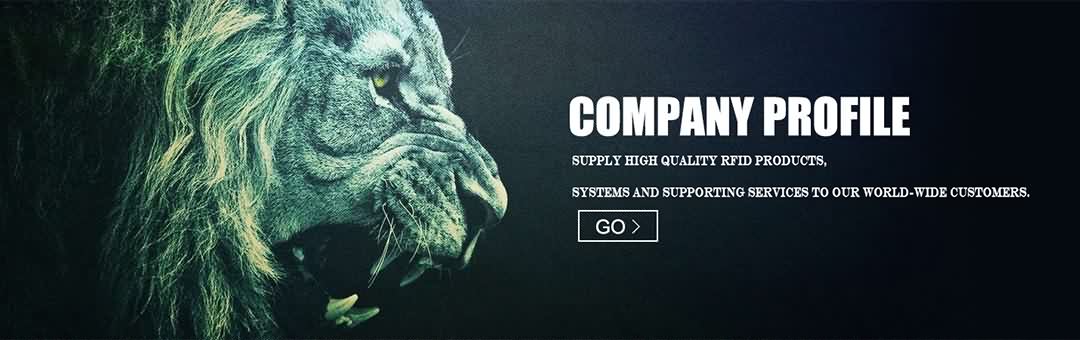While starting a service like Event Manager, Event Log, Remote Registry or Desktop Window Manager or Session Manager, you may receive error 1079 on your Windows 7 computer. In such a case, perform below steps:
1. Change Log On Type of the Service
2. Repair your Registry
3. Provide Registry Permissions
4. Repair your Computer
5. Check the System Files
6. Disable All Startup programs and Services from Safe Mode
Change Log On Type of the Service
To fix Windows 7 error 1079, change the type of execution of the corresponding service. Do below steps:
1. Click Start.
2. Type Services.msc and press ENTER.
3. Right click the service that shows error 1079.
4. Select Properties.
5. Click Log On tab in the new dialog.
6. Select the This Account option, and enter the following value in corresponding text box:
NT AUTHORITYLocalService
7. Click Apply | OK.
8. Restart the computer.
Repair your Registry
Registry fixing software help you resolve Windows 7 error 1079. Download a good Registry Cleaner and perform a full system scan. Repair the problems found in your registry.
Provide Registry Permissions
Giving the registry permissions for TCPIP and DHCP registry values may fix Windows 7 error 1079. Do steps directed below:
1. Click Start.
2. Type RegEdit in the Search box.
3. Press ENTER.
4. Navigate the following registry hive:
HKEY_LOCAL_MACHINESYSTEMCurrentControlSetServices
5. Right click the sub key TCPIP and select Permission option.
6. Check mark and allow full control and read control.
7. Click OK.
8. Navigate the following registry hive:
HKEY_LOCAL_MACHINESystemCurrentControlSetServices
9. Right click the sub key DHCP and select Permission option.
10. Check mark and allow full control and read control.
11. Click OK.
Repair your Computer
Repairing your computer involves replacing the system files and registry without damaging your installed programs or documents. It may fix Windows 7 error 1079. Perform the following steps to do so:
1. Insert Microsoft Windows installation disc.
2. Restart the computer.
3. Press F2 or Delete.
4. Set the following:
a. First Boot Device: CD ROM Drive
b. Second Boot Device: Hard Disk Drive
5. Save the changes.
6. When the message “Press any key to boot from DVD” appears, press ENTER to continue with the installation disc.
7. When the setup completes loading, click Repair your computer link on the left hand side at the bottom of the dialog.
Check the System Files
Corrupted system files cause Windows 7 error 1079. You shall check them for corruption and replace using System File Checker (SFC). To do so, perform below steps:
1. Insert Microsoft Windows installation disc.
2. Click Start | Run.
3. Type SFC/ ScanNow and press ENTER.
4. Follow the instructions on your screen.
Disable All Startups and Services from Safe Mode
By booting in Safe Mode with Networking, disable all the startup programs and services so as to fix Windows 7 error 1079.
1. Restart the computer.
2. Press F8 before your operating system starts loading.
3. Select the option Safe Mode with Networking and press ENTER.
4. Click Start.
5. Type MsConfig and press ENTER.
6. Click Startup tab, and disable all items excluding your antivirus software.
7. Click Apply.
8. Click Services tab, and mark the box Hide All Microsoft Services as checked.
9. Disable all third party services excluding your antivirus real time protection.
10. Click Apply, OK.
11. Restart the computer.
- Post Time: 10-10-17 - By: http://www.rfidang.com